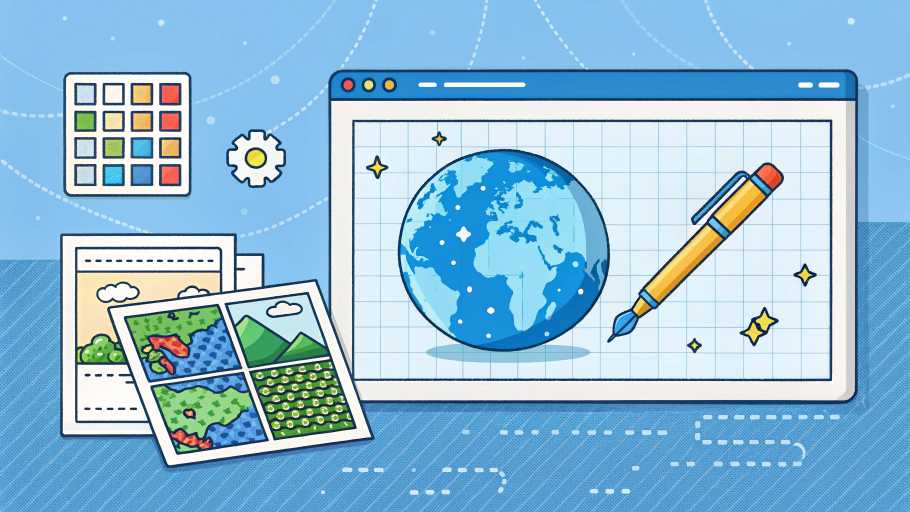If you’ve spent any time on wplace.live, you know the frustration. You have this amazing pixel art design in mind, but placing each pixel precisely where it needs to go feels like trying to paint the Mona Lisa with your eyes closed. That’s exactly where Blue Marble Wplace comes in—and trust me, once you try it, there’s no going back to the old way.
What is Blue Marble Wplace?
Blue Marble Wplace is a game-changing userscript tool that transforms how you create pixel art on wplace.live. Think of it as having a professional artist’s overlay right on your canvas—except instead of tracing paper, you’re using advanced template technology that makes every pixel placement absolutely perfect.
At its heart, Blue Marble Wplace is about precision. It gives you template overlay functionality, pinpoint coordinate tracking, and drawing assistance that turns frustrating pixel-by-pixel guesswork into a smooth, professional workflow. Whether you’re recreating the Starry Night or collaborating on a massive community mural, this tool is essential for anyone serious about their wplace.live creations.
Why Pixel Artists Love Blue Marble Wplace
I’ve talked to dozens of wplace.live creators, and they all say the same thing: Blue Marble Wplace isn’t just helpful—it’s revolutionary. Here’s what makes it so special:
Template Overlay System That Actually Works
The core feature of Blue Marble Wplace is its template overlay system. You can upload PNG or WEBP images directly onto the wplace canvas, and they appear as a perfectly aligned guide. No more squinting at a separate screen or counting pixels manually. Your artwork sits right where you need it, at actual pixel size.
What I love most is how intuitive it is. A 500×300 pixel image displays as exactly 500×300 pixels on the canvas. No scaling confusion, no misalignment headaches—just pure, pixel-perfect accuracy.
Coordinate Tracking That Makes Sense
Here’s something that confuses newcomers: wplace.live doesn’t use simple X/Y coordinates like you might expect. Instead, it uses a tile-based system that breaks the massive canvas into manageable sections.
Blue Marble Wplace handles this complexity for you. It tracks both tile coordinates (the large grid sections) and pixel coordinates (specific positions within tiles) in real-time. There’s even an auto-fill pin tool that populates coordinates automatically when you click a pixel. No math required—just click and create.
Smart Color Matching
Anyone who’s worked with wplace.live knows the color palette is specific. You can’t just use any shade—it needs to match the available colors exactly. Blue Marble Wplace includes an intelligent eyedropper tool that samples your template colors and automatically matches them with the official wplace.live palette.
This feature alone saves hours of trial and error. Your artwork looks exactly how you envisioned it, with colors that actually exist on the canvas.
Getting Started with Blue Marble Wplace
Let me walk you through setting up Blue Marble Wplace. It’s easier than you might think, and the whole process takes less than five minutes.
What You’ll Need
Before you start, make sure you have:
- A compatible browser (Chrome, Microsoft Edge, or Firefox)
- The TamperMonkey userscript manager extension
- Access to wplace.live
The great news? Blue Marble Wplace works on practically everything—Windows, Mac, Linux, and even mobile devices.
Installing on Chrome
Chrome installation is the smoothest experience:
- Head to the Chrome Web Store and install the TamperMonkey extension
- Open Chrome’s extension settings and enable Developer Mode
- In TamperMonkey, enable “Allow user scripts”
- Click the one-click install link for Blue Marble Wplace
- Refresh wplace.live and you’re done
You’ll see the Blue Marble interface appear on your wplace.live canvas, ready to use.
Installing on Microsoft Edge
Edge users get nearly identical functionality:
- Install TamperMonkey from the Edge Add-ons store
- Enable Developer Mode in your browser settings
- Download the BlueMarble.user.js file
- Drag and drop the file into your TamperMonkey Dashboard
- Click the Install button, then refresh wplace.live
Installing on Firefox
Firefox installation is just as straightforward, though some older Firefox versions may have compatibility issues:
- Get TamperMonkey from Mozilla’s Add-ons (AMO) store
- Use the one-click install for Blue Marble Wplace
- Click Install when prompted
- Enable the script and refresh wplace.live
If you’re running an older Firefox version and encounter issues, consider updating your browser for the best experience.
Ready to Experience Wplace Live?
Before we dive deeper into the technical details, let’s talk about what makes wplace.live so special. It’s more than just a canvas—it’s a living, breathing digital space where thousands of artists come together to create collaborative masterpieces. Every pixel tells a story, and every artwork is a testament to human creativity and cooperation.
Whether you’re a seasoned pixel artist or just discovering the joy of collaborative creation, wplace.live offers an unmatched experience. The platform brings together communities from around the world, all working pixel by pixel to create something bigger than themselves. And with Blue Marble Wplace as your companion tool, you’ll have the precision and control to make your mark exactly where you envision it.
Ready to start your pixel art journey? Join thousands of creators who are already building amazing artwork on the world’s most interactive collaborative canvas.
Start Creating Your Masterpiece Today
🎨 Visit Wplace Live →Join the community • Free to use • Create instantly

How to Use Blue Marble Wplace
Now that you’re set up, let’s talk about the optimal workflow for creating stunning pixel art with Blue Marble Wplace.
Step 1: Convert Your Image to Pixel Art
First, you need to transform your image into wplace-compatible pixel art. Use a converter tool designed specifically for pixel art creation. These tools help you:
- Reduce image complexity to manageable pixel counts
- Match colors to the wplace.live palette
- Download in PNG or WEBP format
The key here is getting your image to the right size and style before you even open wplace.live. A little preparation saves massive amounts of time later.
Step 2: Find Your Canvas Coordinates
Open wplace.live and navigate to where you want to place your artwork. This is crucial—you need to know exactly where your top-left corner will sit.
Blue Marble Wplace makes this easy. Click on any pixel, and you’ll immediately see both its tile coordinates and pixel coordinates. Write these down or use the pin tool to lock them in automatically.
Step 3: Upload and Align Your Template
Now for the magic moment. Click the “Upload Template” button in the Blue Marble Wplace window. Select your prepared pixel art file, and watch as it appears as an overlay on your canvas.
The template displays at actual size, perfectly aligned to your chosen coordinates. From here, you simply follow the guide and place pixels one by one, creating your masterpiece with precision you never had before.
Understanding the Wplace Coordinate System
This deserves its own section because it’s fundamental to using Blue Marble Wplace effectively.
Most people expect wplace.live to work like a simple grid—pixel 1, pixel 2, pixel 3, and so on across the entire canvas. But with a canvas as massive as wplace.live’s, that would create ridiculously large numbers that are impossible to work with.
Instead, wplace uses a tile-based system:
Tl X and Tl Y represent tile coordinates—think of these as the large sections or chunks of the canvas. Each tile contains multiple pixels.
Px X and Px Y represent pixel coordinates within a specific tile—these tell you exactly which pixel within that tile section you’re targeting.
Blue Marble Wplace displays both coordinate types in real-time, so you always know exactly where you are on the canvas. The pin icon auto-fills these coordinates, eliminating manual entry errors.
🏆 #1 Wplace Enhancement Tool
Blue Marble Wplace – Professional Pixel Art Plugin
Transform your wplace.live pixel art workflow with Blue Marble Wplace’s advanced template overlay system. Professional-grade coordinate precision, smart color matching, and seamless mobile support for serious wplace creators.
Open Source • Free Forever • Active Community Support
Template Settings and Customization in Blue Marble Wplace
Let’s dig into the settings that make Blue Marble Wplace so powerful.
Coordinate Configuration
The coordinate system is the foundation. To set up your template:
- Find the top-left corner pixel where your artwork should start
- Click that pixel to see its coordinates
- Use the pin icon to automatically fill the Tl X/Y and Px X/Y fields
- Your template will snap to these coordinates perfectly
Image Format Flexibility
Blue Marble Wplace supports PNG and WEBP formats—the two most common image types for digital art. Both formats maintain the quality and color accuracy you need for pixel-perfect placement.
Remember, your template displays at actual pixel size. If you upload a 500×300 image, it appears as exactly 500×300 pixels on the wplace canvas. No surprises, no scaling issues.
Advanced Transparency Handling
Here’s a neat feature: Blue Marble Wplace has sophisticated transparency controls.
- Use the hex color
#defacefor pixels that should appear as “Transparent” on wplace.live - Truly transparent pixels (alpha channel transparency) are completely ignored
- This gives you precise control over which parts of your template actually need pixel placement
This is incredibly useful when you’re working around existing artwork or creating designs with intentional gaps.
Pro Tips for Mastering Blue Marble Wplace
After using Blue Marble Wplace extensively, here are some insider tricks that will level up your pixel art game:
Click Before You Place
Always click a pixel to see its coordinates before you start placing. This confirms you’re in exactly the right spot and prevents those heartbreaking moments when you realize your entire artwork is two tiles off from where it should be.
Master the Pin Icon
The pin icon is your best friend. Instead of manually typing coordinates (which inevitably leads to typos), click your starting pixel and use the pin to auto-fill. It’s faster, more accurate, and eliminates human error.
Remember the Top-Left Rule
Template alignment always starts from the top-left corner. When you set your coordinates, you’re defining where that corner anchors. Plan your artwork positioning accordingly.
Use On-Canvas Display
Blue Marble Wplace offers on-canvas display options that show your template right where you’re working. Keep this enabled for maximum precision—you’ll immediately see if pixels drift from your intended design.
Work in Sessions
Large pixel art projects take time. Blue Marble Wplace saves your template and coordinate settings, so you can close the browser and pick up exactly where you left off later. Don’t feel pressured to finish everything in one sitting.
Mobile Wplace Experience with Blue Marble
Yes, you can use Blue Marble Wplace on your phone or tablet! The mobile experience is optimized with touch-friendly controls that work seamlessly on smaller screens.
Mobile creation is perfect for:
- Quick edits when you’re away from your computer
- Collaborative projects where you need to place a few pixels on the go
- Monitoring your artwork and making adjustments from anywhere
Install TamperMonkey on your mobile browser just like on desktop, and Blue Marble Wplace works identically. The interface adapts to touch input automatically.
Frequently Asked Questions About Blue Marble Wplace
Is Blue Marble Wplace Safe?
Absolutely. Blue Marble Wplace is open-source, meaning all the code is publicly available for anyone to review. There’s no malicious code, no data collection, and no privacy concerns. The community actively maintains it, and any issues are quickly addressed.
If you’re ever worried about a userscript, checking if it’s open-source is the first step—and Blue Marble Wplace passes that test with flying colors.
Does It Place Pixels Automatically?
No, and this is by design. Blue Marble Wplace respects the wplace.live terms of service by providing assistance tools rather than automation. You still manually place every pixel—the tool just makes it dramatically easier to place them accurately.
This keeps your account safe while giving you the precision advantages that make complex artwork achievable.
How Do I Hide the Overlay?
Sometimes you want to see your work without the template overlay. You have two options:
- Disable the Blue Marble Wplace userscript in TamperMonkey and refresh the page
- Use the built-in toggle controls within Blue Marble itself
Both methods work instantly, and you can bring the overlay back whenever you need it.
What if My Browser Isn’t Supported?
Blue Marble Wplace works best on Chrome and Microsoft Edge, with generally good support for Firefox (though some older versions have issues). If you’re using a less common browser, try installing TamperMonkey—if TamperMonkey works, Blue Marble Wplace will likely work too.
Mobile devices are fully supported as long as you can install TamperMonkey on your mobile browser.
Why Blue Marble Wplace is Essential for Serious Pixel Artists
Let me be direct: if you’re creating anything more complex than simple shapes on wplace.live, you need Blue Marble Wplace. The difference between working with and without it is like the difference between sculpting with precision tools versus using your bare hands.
Professional-Grade Template Overlay
The overlay system isn’t just a convenience—it’s a game-changer. Upload your design, align it perfectly, and work with confidence knowing every pixel you place is exactly where it belongs.
Coordinate Precision That Eliminates Guesswork
The tile and pixel coordinate tracking removes all ambiguity from placement. You’re never guessing, never approximating—you’re always certain.
Collaborative Project Power
When you’re working with a team on massive community artwork, Blue Marble Wplace ensures everyone can align their sections perfectly. Share coordinates, upload the same template, and your collective work seamlessly connects.
Time Efficiency
Here’s the bottom line: Blue Marble Wplace saves hours on every project. What used to take days of careful pixel counting now takes a fraction of the time. For large artworks, we’re talking about reducing creation time by 70% or more.
The Future of Wplace Pixel Art with Blue Marble
The wplace.live community continues to create increasingly ambitious artwork, and Blue Marble Wplace evolves alongside it. Recent updates have added features users requested, and the open-source nature means improvements come regularly.
Whether you’re recreating famous paintings, contributing to collaborative murals, or expressing your original creativity, Blue Marble Wplace provides the precision tools that transform your vision into pixelated reality.
Getting Started Today
Ready to revolutionize your wplace.live experience? Here’s your action plan:
- Install TamperMonkey for your browser
- Add Blue Marble Wplace with one click
- Prepare your first pixel art image
- Open wplace.live and start creating with precision
The learning curve is gentle, but the results are dramatic. Within minutes of your first use, you’ll wonder how you ever created pixel art without it.
Conclusion: Transform Your Wplace Experience
Blue Marble Wplace isn’t just another tool—it’s the difference between frustration and flow, between approximation and perfection, between giving up on complex projects and completing them with pride.
The combination of template overlays, intelligent coordinate tracking, smart color matching, and cross-platform compatibility makes Blue Marble Wplace the definitive tool for serious wplace.live artists.
Download it today, and experience pixel art creation the way it should be: precise, efficient, and enjoyable. Your next masterpiece is waiting, and Blue Marble Wplace is ready to help you create it.
Welcome to the future of collaborative pixel art. Welcome to Blue Marble Wplace.